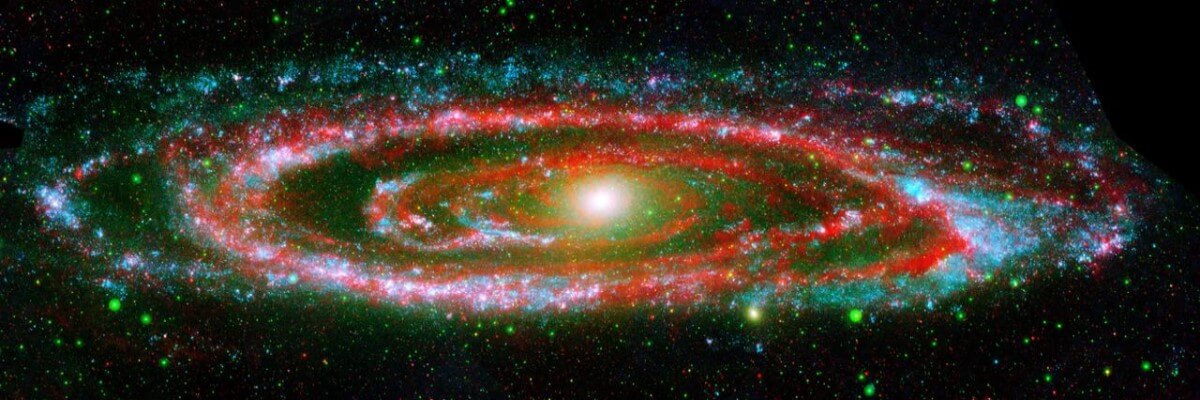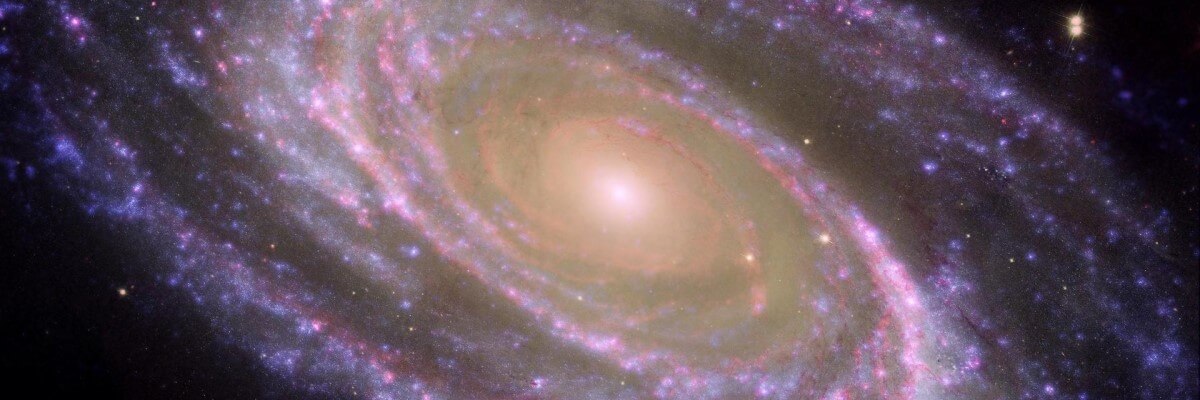Your site has some commonly used modules already preconfigured. These include:
- Image (type: Custom), which holds the image beneath the menu. This is a Custom module that you can edit to change the image.
- Popular Tags (type: Tags - Popular), which will appear if you use tagging on your articles. Enter a tag in the Tags field when editing.
- Older Posts (type: Articles - Category), which lists out articles by categories.
- Syndication (type: Syndication Feeds), which allows your readers to read your posts in a news reader.
- Login Form (type: Login), which allows your users to access restricted areas of the website.
Each of these modules has many options which you can experiment with in the Module Manager in your site Administrator. When you are logged in you can also select the edit icon in the top right corner which will take you to an edit screen for that module. Always be sure to save and close any module you edit.
Joomla! also includes many other modules you can incorporate in your site. As you develop your site you may want to add more modules that you can find at the Joomla Extensions Directory.